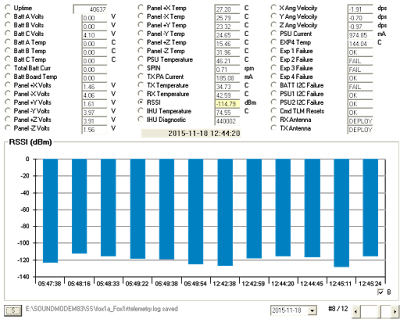FoxTelem Version 1.03
~~~~~~~~~~~~~~~~~~~~~
by Chris Thompson g0kla/ac2cz
The Foxtelem Manual (pdf) describes the steps to install FoxTelem for the first
time.
If you already have FoxTelem installed, we recommend that you install this
version in a new directory. First, take a copy of your data and save it
as a backup. When you run FoxTelem v1.03 for the first time it should
locate your existing data and run a one time conversion to a new data file
format.
If your existing data is not loaded, then go to File>Settings screen and select
the log files directory. This may be the old installation directory if you
picked the "simple" installation method originally and wrote the data files in
the same directory as FoxTelem. When you click "save" the old data will be
loaded and converted to the new format.
If you do not like the location of you data you can simply copy the folder
somewhere else. You can then "point" FoxTelem at the data folder from the
File>Settings menu. In this way, you can have as many data folders as you like.

What is new?
~~~~~~~~~~~~
This version of FoxTelem uses a new datafile format. While we store our data on
the server in an SQL database, we use a flat file database for FoxTelem. A flat
file format is nearly optimal for a program that mostly adds new data to the end
of a growing list. With that said, we need to be able to load sections of the
data into memory for efficient analysis. The new data file format allows that.
If you have been downloading data from the server for analysis, you will see
that this format is much faster.
One major change is the ability to automatically switch between low speed and
high speed. This will help unattended stations gather as much telemetry as
possible. The "auto" mode actually runs both decoders at the same time, so make
sure your computer has enough CPU power to cope.
Graphing has been updated to support better analysis of the spacecraft by the
AMSAT Operations team and amateur scientists everywhere.
This version also contains new features that will be required for Fox-1Cliff
and Fox-1D.
Version 1.03 Changes
* Support larger volumes of data with much better speed in a segmented database
* Auto detect high speed vs low speed telemetry
* Allow the user to swap IQ channels in IQ mode
* Allow graphs to be plotted as points (without lines)
* Plot more labels on horizontal axis when many resets plotted and fixed some graph formatting issues
* Graph formatting parameters are saved to config and reloaded when FoxTelem is restarted
* When reset button pressed on graphs the average period is reset too
* Swapped min/max values for solar panel temp on 1A
* Fox-1A Solar panel voltage was (incorrectly) using the MPPT conversion
* Fixed bug where HighSpeed Frames were unnecessarily held in the queue until the pass was finished
* Cap max RSSI in the lookup table at -140dB to avoid spurious readings
* Interpolate the middle of two samples for first difference calculation, for more accurate TCA calculation
* Add SAFE mode bit to the Computer panel so that it can be graphed
* Fixed bug where Radiation Graphs did not open at start up
* Fixed bug where T0 file could be corrupted if URL returned bogus data
* Fixed bug where FoxTelem gave many error messages but did not quit if the log dir was not writable
* Skip NULL values for some measurements. Don't plot continuous labels to left of vertical axis.
* MEMS diagnostic values are now in dps (vs Volts)
* Fixed bug where radiation data could not be saved to CSV files
* Fixed bug where FindSignal failed to lock if Track Doppler was not checked
It also provides Support for Fox-1Cliff and Fox-1D:
* Display HERCI High Speed frames on the Herci Tab
* Display HERCI Housekeeping frames
* Support the Fox-1D low res camera format
* Implemented MPPT panel temperature conversion using Cubic fit
* Sort camera images by reset and uptime not picture counter
* Save position of the HERCI HS tab horizontal divider
* Allow the user to specify the number of thumb nails to display on the camera tab
* Display converted HERCI Housekeeping data
Click button below to download :
~~~~~~~~~~~~~~~~~~~~~
by Chris Thompson g0kla/ac2cz
The Foxtelem Manual (pdf) describes the steps to install FoxTelem for the first
time.
If you already have FoxTelem installed, we recommend that you install this
version in a new directory. First, take a copy of your data and save it
as a backup. When you run FoxTelem v1.03 for the first time it should
locate your existing data and run a one time conversion to a new data file
format.
If your existing data is not loaded, then go to File>Settings screen and select
the log files directory. This may be the old installation directory if you
picked the "simple" installation method originally and wrote the data files in
the same directory as FoxTelem. When you click "save" the old data will be
loaded and converted to the new format.
If you do not like the location of you data you can simply copy the folder
somewhere else. You can then "point" FoxTelem at the data folder from the
File>Settings menu. In this way, you can have as many data folders as you like.

What is new?
~~~~~~~~~~~~
This version of FoxTelem uses a new datafile format. While we store our data on
the server in an SQL database, we use a flat file database for FoxTelem. A flat
file format is nearly optimal for a program that mostly adds new data to the end
of a growing list. With that said, we need to be able to load sections of the
data into memory for efficient analysis. The new data file format allows that.
If you have been downloading data from the server for analysis, you will see
that this format is much faster.
One major change is the ability to automatically switch between low speed and
high speed. This will help unattended stations gather as much telemetry as
possible. The "auto" mode actually runs both decoders at the same time, so make
sure your computer has enough CPU power to cope.
Graphing has been updated to support better analysis of the spacecraft by the
AMSAT Operations team and amateur scientists everywhere.
This version also contains new features that will be required for Fox-1Cliff
and Fox-1D.
Version 1.03 Changes
* Support larger volumes of data with much better speed in a segmented database
* Auto detect high speed vs low speed telemetry
* Allow the user to swap IQ channels in IQ mode
* Allow graphs to be plotted as points (without lines)
* Plot more labels on horizontal axis when many resets plotted and fixed some graph formatting issues
* Graph formatting parameters are saved to config and reloaded when FoxTelem is restarted
* When reset button pressed on graphs the average period is reset too
* Swapped min/max values for solar panel temp on 1A
* Fox-1A Solar panel voltage was (incorrectly) using the MPPT conversion
* Fixed bug where HighSpeed Frames were unnecessarily held in the queue until the pass was finished
* Cap max RSSI in the lookup table at -140dB to avoid spurious readings
* Interpolate the middle of two samples for first difference calculation, for more accurate TCA calculation
* Add SAFE mode bit to the Computer panel so that it can be graphed
* Fixed bug where Radiation Graphs did not open at start up
* Fixed bug where T0 file could be corrupted if URL returned bogus data
* Fixed bug where FoxTelem gave many error messages but did not quit if the log dir was not writable
* Skip NULL values for some measurements. Don't plot continuous labels to left of vertical axis.
* MEMS diagnostic values are now in dps (vs Volts)
* Fixed bug where radiation data could not be saved to CSV files
* Fixed bug where FindSignal failed to lock if Track Doppler was not checked
It also provides Support for Fox-1Cliff and Fox-1D:
* Display HERCI High Speed frames on the Herci Tab
* Display HERCI Housekeeping frames
* Support the Fox-1D low res camera format
* Implemented MPPT panel temperature conversion using Cubic fit
* Sort camera images by reset and uptime not picture counter
* Save position of the HERCI HS tab horizontal divider
* Allow the user to specify the number of thumb nails to display on the camera tab
* Display converted HERCI Housekeeping data
Click button below to download :